How to Print a Test Page in Windows 7
by Trickzplus 23:04

A test page provides visual confirmation that your printer works. It can also contain useful troubleshooting information, such as details about the printer driver.
The Test Page function sends the command directly from the printer driver and thus enables a user to determine if the problem is related to a communication issue or an actual problem with the application that is being used.
2. Under Printers and Faxes, right-click on your printer and select ‘Printer properties’.
3. The Printer properties window will open, click the “Print Test Page” button listed under the General tab.
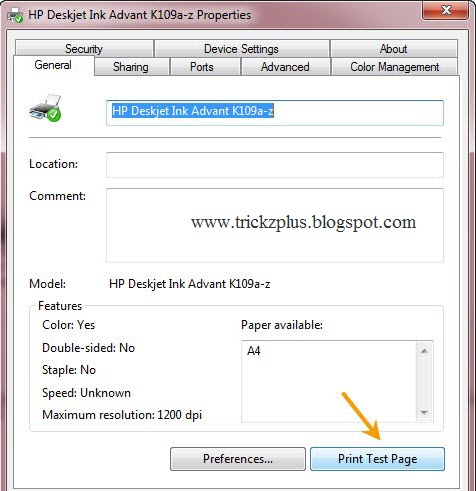
4. A dialog box will appear stating that the test page has been sent to printer.
Now check the test print page, locate and fix the issues if there’s any problem.
Article by Prajune Kv
A Mechanical Design Engineer by profession, but passionate about Computers, software and anything that helps me learn something new and different. Love to do things which i don't know and dive in to unknown territories.
How to Print a Test Page in Windows 7
2011-04-22T23:04:00+05:30
Trickzplus
How To|Windows7|
Subscribe to:
Post Comments (Atom)





